The first thing to remember is that a box icon in your inventory can either represent a container, or an individual unboxed item. It is very easy to click a box and select 'wear' and end up wearing the box.
(More information about boxes in another article.)
 |
| Common error - 'wearing the box'. |
Some Questions and Answers:
Q: I clicked on a sign and got an item, now what?
A: Open your inventory by clicking on the suitcase tab, find the item in your inventory, and drag it to the ground. (You need to find a location like a public sandbox. Many newcomer welcome centers have one.).
 |
| The 'suitcase' icon is your inventory tab. |
Click "Open" on the pie chart. You can now 'copy to inventory'.
 |
| What you see after you click "Open". |
Here are the contents as shown in your inventory. After you have copied them to inventory, click the objects one by one and select 'wear'.
Q: Now I seem to have parts left over from my last outfit. What do I do?
A: Click on your avatar. Select 'Appearance", then click on "Edit Outfit". Go through the listed items and remove those that don't go with your current outfit. You may have to fiddle with this for a while.
Q: Some of the items have a wrench icon near them, and other items have a lock icon. What does that mean?
A: The items that have a lock icon cannot be modified. The wrench icon indicates an item can be altered. Click on it to get a screen showing what can be altered. Here I click on the wrench icon after the Glitch pants and got the edit menu. I made the underpants longer .
 |
A: No, you can save this as an outfit. Click the icon that looks like a t-shirt. You will get a menu with the option "Wearing". You can choose the option "Save as" and you can name the outfit. There are also outfit 'previews' you can use, but you have to pay to download the picture. You can also save outfits in folders in other parts of your inventory.
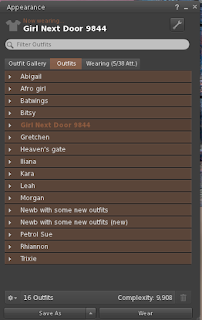 |
| Outfit menu |
Q: Some clothing just doesn't seem to fit no matter what I do.
A: There are several things going on. First, different avatar bodies may have more attachment points than others. Second, designers have created unique avatars with different shapes (You will notice that some clothing says 'for 'X', for 'Y', for 'Z', for example.) Most 'off the rack' SL avatars are considered 'classic', so clothes made for classic avatars will probably work.
Q: I tried on clothes and I have invisible parts now, or I'm partly naked. Help!
A: You may get invisible parts because some outfits come with 'alphas' that hide parts of the body that might otherwise show through the clothing. Just go into your outfit editor and remove the alpha. You may get naked parts because you have a conflict with clothing attachment points - when your jeans, for example, want to attach to the same part that your new blouse wants to attach to, you will end up partly naked. Sometimes you can't get clothing to fit no matter what you do because of these conflicts. You might try using a different body. I always try to get dressed in a private place.
 |
| The right-hand list shows possible attachment points. |
Here is a forum thread that discusses a lot of things about body/clothing/mesh/bento/appliers/alphas/etc......
More information about using the outfit tabs from the Lindens themselves.
A note about boxes. The 'box' icon in your inventory is very confusing. A common mistake (for avatars of all ages) is to click what you think is an item of clothing and select 'wear me' and end up with a box attached to your avatar. Just click and detach. Decide what you want to do with the boxes when you are through. For 'no copy' items you will get an empty box, and you can delete it or rename it 'empty box'. For copy items I find it best to delete the box once you are sure you have all the contents, otherwise your inventory gets cluttered.
Some creators, realizing that new avatars may not have ready access to sandboxes, have made their boxes so that you only have to 'add them' to open them. This will usually be explained as part of the title of the object.
Remember to 'add' clothing rather than 'wear' it.




No comments:
Post a Comment